Video: Working with job dynamic fields
Settings - Practice Management
You can create your own dynamic fields in CCH iFirm. This page explains how to add dynamic fields specifically for use in the Jobs area of Practice Manager. The dynamic fields will be drop-down lists that display on the Job Details page. You can update the contents of these fields as the details about the job change. For example, you can have a Ready for Interview dynamic field and change the contents of the field from No to Yes when the client is ready to be interviewed.
You can create additional fields per job type, as you identify important information or checks that you want to record in jobs. There are default fields in your CCH iFirm site, you can delete or edit them.
There is a limit of 50 dynamic fields you can add, which depends on different variables. Contact us if you would like more information on this.
- Click Settings > Practice Management.
- Click Dynamic Fields.
- Click Add Dynamic Field.
- Select a Field Type (visit the Contacts dynamic fields page for an example of each type).
- Select the job type that the field applies to.
- Type a Field Label, Field Label Abbreviation and select the Default Value.
- If you edit the default value for an existing dynamic field, it will only apply to new jobs created. Any jobs created prior to the change will retain their value.
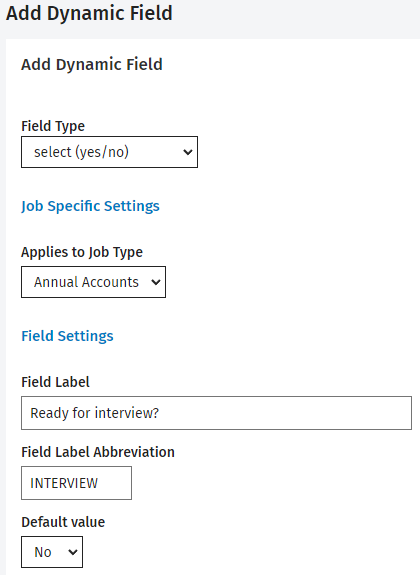
- Enable the relevant Security Settings to allow users to view and/or edit dynamic fields.
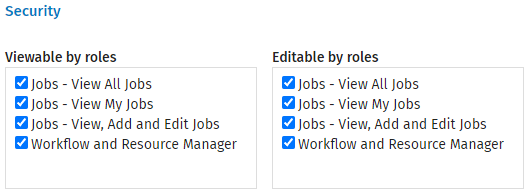
- Enable an email notification for yes/no fields, to inform a nominated user of the change in value.
- For example, you can enable email notification for the Ready to Interview field to send an email to your receptionist when the value changes from No to Yes, requesting them to contact a client and arrange a meeting time.
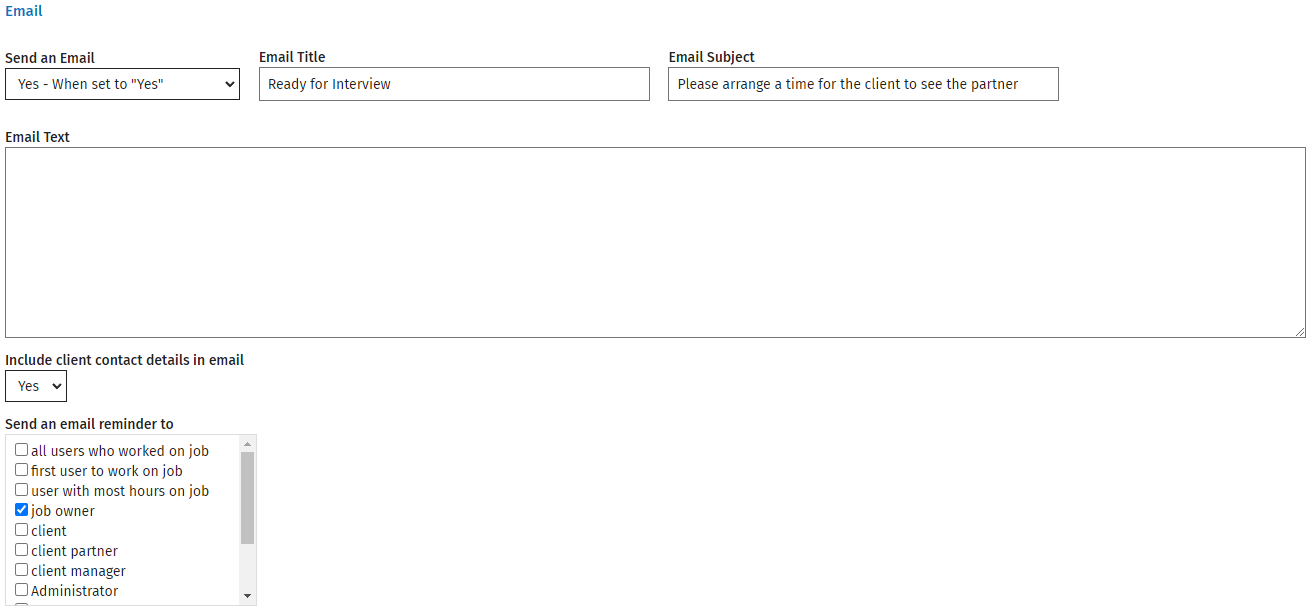
- Click Save - the dynamic field can now be updated by users.